If the “Contribution Folders” under Browse Content is not
visible, please follow the below procedure to enable it.
- Login to webcenter content
- Under Administration menu, go to Admin Server and select “Component Manager” option
- Select “advanced component manager” option
- Under disabled components, select “Folders_g” and click on enable button
- Please note that, while enabling “Folders_g”, if “FrameworkFolders” is enabled, then disable it, because both the options should not be enabled. Either of those should be enabled at a time
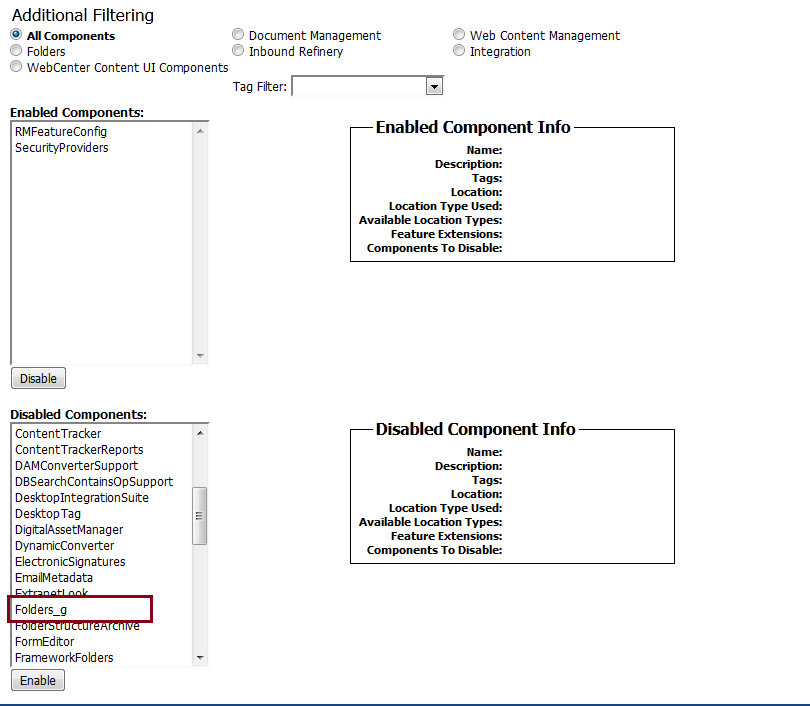
- Now, you will see an alert message to restart the server
- Restart the content server
- After restart, if you login to webcenter content and go to “Browse Content”, you can see the “Contribution Folders”

No comments:
Post a Comment